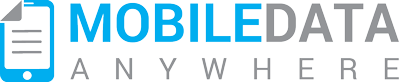Frequently Asked Questions
Billing and Pricing
Installation
Using Mobile Data Anywhere
- How do I add a device?
- How do I upload a project?
- How do I create my own Projects?
- Where can I get help creating my projects?
- How do I access my data from an external application?
- How secure is my data?
- How safe is my data?
- How to automatically email new sessions via PDF or HTML?
- How do enable Mapping in my project?
- Which devices support encryption?
- Can the devices collect data offline / without a network connection?
Mobile Data Anywhere pricing can be found on the pricing page.
No you don't need any MDS device licenses to use Mobile Data Anywhere. Mobile Data Anywhere license costs include the device license in the monthly per device subscription amount. Discounts apply, however, for existing licenses.
See the pricing page for more details.
Once you have created an account and activated it, you can sign up for a subscription by going to the Account page and clicking "Manage Subscription". Select how many devices you would like to access the site and how often you would like to be billed.
Discounts apply for 6 monthly and yearly subscriptions, check the pricing page for more details.
To remove a device from your subscription, go to the Control Panel -> Account page and go to the "Manage Subscription" tab. Then select "Remove devices from my subscription" option and select how many devices to remove from your subscription.
Note: Devices can only be removed from your subscription after they have been removed from the device list first.
You can install Mobile Data Studio onto any Android phone / table running Android OS 2.3 or greater. The APK install file can be downloaded from the Downloads page or by clicking this link on your Android device: Install Mobile Data Anywhere for Android .
The "Mobile Data" application for iPhone and iPad is available through the iTunes app store.
You can find this by going to the App Store on your device and searching for "Mobile Data", or by following this link to the iTunes store on your PC or device: Install Mobile Data Anywhere for iOS
You can add devices in two ways:
- Go to the Control Panel -> Devices and click "Add Device". Enter the device's name and unit id; or
- Enter the connection settings into the mobile device and it will automatically register in the device list (if there are unused devices in your subscription).
You can upload a project by going to the Control Panel -> Projects page and click the "Upload" tab.
The uploaded project will then appear in the project list and you can deploy it to any devices in your device list.
Projects are created with the Mobile Data Studio application. If you don't have it installed on your Windows PC, please follow the links from the Downloads page to download the installer.
Once you have created your project with Mobile Data Studio, you can upload the project's ".ppc" file under Control Panel -> Projects -> Upload Project
A number of tutorial exercises on how to create projects and using different kinds of points within your projects can be found at the link below.
The skills tutorials can be found here: Skills Tutorials
You can upload an Ultradrop resource file by going to Accounts->Projects and then selecting the Ultradrop Resources Tab. From here you can upload a file that contains the dynamic data that you Ultradrop point requires.
The dynamic data that is specified in your Ultradrop in the MDS Designer must begin with the project relative path. For example, configure your Ultradrop point to look for data in "%PPC_PATH%\ultradrop\data.txt" and then upload a file "data.txt" to your Ultradrop resources.
There are several ways that your data can be accessed once a device has submitted it:
- Data that has been uploaded to Mobile Data Anywhere can be downloaded to XML, Excel or HTML files, including attached photos and sketch point images.
- Projects can also be configured to email individual sessions to xml, html or PDF when they are received.
- Data can also be accessed via the Web API. Please contact us for more details on the Web API as it is currently in limited release.
Data is stored securely with-in the Amazon Web Services cloud with strong password protection.
Mobile Data Anywhere leverages the Amazon web services stack for highly secure, highly available and redundant operation.
You can set it up so that a PDF report is created for each new session based on an HTML template and is emailed to a specified email address. There is also a feature that allows the user to specify that a point in a project can be used to derive the email address that the report should be sent to. This can be used in the field to enter the Email Address of the customer into the project and have the report emailed to them.
To configure the project so that it will automatically create and send a PDF report follow the steps below.
- Go to the Projects page.
- Click on Options for the Project.
- Go to the Export the session to a HTML file section.
- Enable the HTML: Save each session as an HTML document checkbox.
- Go to the Export the session to a PDF file section.
- Enable the checkbox When a session is received, generate a PDF file based on the above HTML settings and email the PDF to the below email addresses .
- Add one or more email addresses, separated by commas.
- To use the email address from a Point in the project, use the format <%POINT_NAME%> to specify what Point to use as the email address.
- Set the PDF page size.
- Set the PDF Page Orientation.
- Click Save Options.
Create a new session and submit it and it will email you a PDF report.
There are multiple ways to do this but some of the more common solutions are:
- On a web server
- Third Party image hosting service (ie Photobucket)
- Base64 encoded raw data
- Upload the image to your webserver in a folder that has public access permissions
- Copy the link to the image
- In your Html Template file, add a new HTML image tag with the following format:
- Now paste the link, so that your html is:
- Sign up to photobucket: https://secure.photobucket.com/register
- Click Upload
- Select a bucket that has public access - the default bucket should be public.
- Following the instructions provided by Photobucket, upload an image to your library
- Once its finished uploading, click the Library button at the top left of the webpage
- Click on the image that you just uploaded
- On the right side of the webpage, click the box where it says "Direct". This will automatically copy a link to your clipboard
- In your Html Template file, add a new HTML image tag with the following format:
- Now paste the link that was copied from Photobucket, so that your html is:
- Using a third party service to encode an image as Base64 data, such as: http://www.motobit.com/util/base64-decoder-encoder.asp
- Upload the image and convert it to source data
- Copy the Base64 representation of the source data
- In your Html Template create a new tag
- Now paste the Base64 source data after the comma but before the first '=' (BASE64DATA is used here to represent the data copied from the website)
Using a web server:
<img alt="Image" src="">
<img alt="Image" src="http://yourwebsitedomain.com/image_name.png">
Using Photobucket:
<img alt="Image" src="">
<img alt="Image" src="http://i1164.photobucket.com/albums/q570/yourusername/image_name_zps3rwgpahs.png">
Using Base64 encoded data:
<img src="data:image/jpeg;base64,==" />
<img src="data:image/jpeg;base64,BASE64DATA==" />
A project can be enabled for mapping by going to the Mapping Settings page in the Project sub-menu. This page lets you select which GPS point in the project will be used for session location. The GPS point must have only decimal latitude and longitude in the format. We recommend using "%lat%,%long%" as the gps point format.
Once this point is selected, the sessions in the project, and any new sessions will be scanned for values in the GPS point, and those values will be used for the session locations on the "View Sessions on Map" page and in KML exports.
Encrypted connections are currently support by Android and iOS devices. Windows mobile is not supported at this time, but will be in a future update of MDS for Windows Mobile.
Yes. The Mobile Data mobile client application can operate without an active network connection. Once a project has been loaded on a device, sessions are stored on the device's internal storage. They can be synchronised back to the server at a later stage when the device has a network connection.